Glade Reference

The LSW (Layer Selection Window) is used to control layer display in Glade. It comprises a dockable dialog box with a scrollable panel of layers - one for each layer defined in the technology file - plus some system defined layers. Each layer in the LSW has 3 parts: a color box on the left which displays the layer line and fill style; a layername box in the centre which displays the layer's name, and a purpose box on the right which displays the layer's purpose, abbreviated to 3 characters (for example 'drawing' becomes 'dwg', 'pin' becomes 'pin', 'boundary' becomes 'bdy' and 'net' is represented as 'net').
The LSW shows user-defined layers and the system layers. System layers include the following:
At the top of the LSW are four buttons NS (None selectable), NV (None visible), AS (All Selectable), AV (All visible) which allow all layer selectability/visibility to be set at once. Below this are 4 buttons M1 (save to memory 1), R1 (recall from memory 1), M2 (save to memory 2) and R2 (recall from memory 2). These allow the current layer selectability / visibility to be saved and recalled for frequent changes. As changes are made that affect the display (changing colour, fill pattern or layer visibility) the display is automatically updated.
The LSW also has a menu bar, the menu bar has the Edit menu and Display menu. Edit commands are as follows.
Displays the Create Layer dialog box.
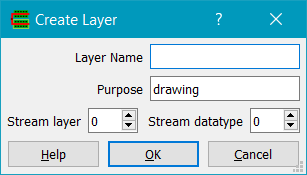
Layer Name specifies the name of the layer to be created. Purpose specifies the purpose of the layer. The default is 'drawing'. Stream Layer sets the layer number used in GDS file import/export. Stream datatype sets the datatype number used in GDS file import/export.
Displays the Delete Layer dialog box.

Layer to delete specifies the name of the layer to be deleted. A check is made of all cells in the library to see if there are any shapes on that layer. If there are, a dialog is shown asking the user if they really want to delete the layer, as all shapes in all cells in the library on that layer will be deleted, along with the layer itself. If the user chooses to cancel, the layer is not deleted nor are any shapes on that layer.
Toggles the display of the user definable layers in the LSW. The menu item is checked when user layers are displayed.
Toggles the display of the system layers in the LSW. The menu item is checked when system layers are displayed.
Toggles the display of the valid layers in the LSW. The menu item is checked when valid layers are displayed.
Shows only the layers used in the current open cellview.
Shows only the layers that currently overlap the viewport.
Shows all the layers defined in the techfile.
Makes the system layers visible.
Left clicking the mouse on the color box allows layer colors to be set. A left mouse button (LMB) click brings up the color selection pallette (the OS native colour picker is used):
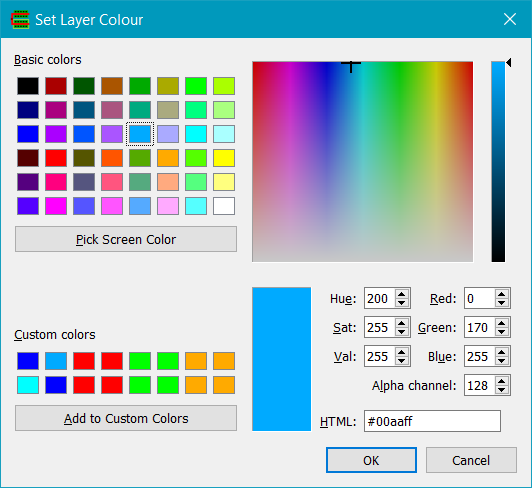
The layer color can be chosen by clicking on the desired color or typing in RGB or HSV numbers. The Alpha channel controls layer transparency. A value of 255 sets a layer opaque, values less than this make the layer transparent.
Right clicking the mouse on the color box allows layer fill and line styles to be set. A right mouse button (RMB) click brings up the stipple pattern editor for that layer:
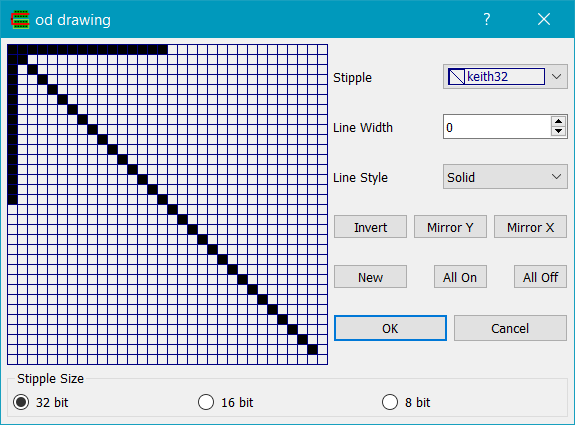
The stipple pattern of the layer can be either edited manually by left mouse clicking in the 16 x 16 grid to toggle the pixels, or an existing stipple pattern can be chosen from the Stipple combo box, and then clicking the OK button. Clicking on the All On button turns on all pixels; clicking on the All Off button turns off all pixels. Line Width sets the line width of the border of the fill pattern - a value of 0 means use a single pixel line. Line Style sets the linestyle e.g. solid, dotted, dashed etc.
Using the mouse on the LSW's layer box allows visibility and selectability to be toggled. Middle mouse button clicking (MMB) on the layername box toggles selectability On the Mac, there is no middle mouse button, so shift-right mouse button can be used instead.. Whan a layer is not selectable, the layer widget for that layer is grayed out in the LSW. Right mouse button clicking (RMB) on the layername box toggles layer visibility. When a layer is invisible, its color box is hidden.
Left mouse button clicking on the LSW's layername box makes that layer the current editing layer. A rectangle in brown highlights the current layer in the LSW. The current layer is used by the Create Label, Create Path, Create Polygon, Create Rectangle, Create Circle, Create Ellipse and Create Arc commands.
Double left mouse button clicking on the LSW's layername box brings up a dialog box that allows the layer name to be edited.
Double middle mouse button clicking on the LSW's layername box brings up a dialog that allows the layer purpose name to be edited.
Double right mouse button clicking on the LSW's layername box brings up a dialog box showing the layer properties. Currently the layer properties that can be changed are:
Layers are drawn in the order they are shown in the LSW, from the top down. The default layer order is the same as the order in the techfile. Layer order can be changed by left clicking and dragging a layer in the LSW to a new location. If the techfile is exported the layers will be written in the new order
Copyright © Peardrop Design 2024.